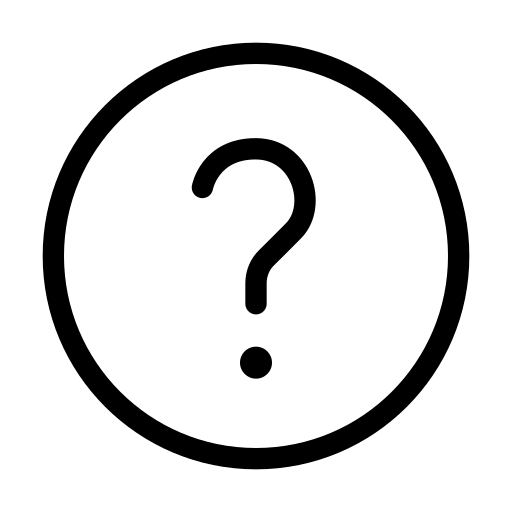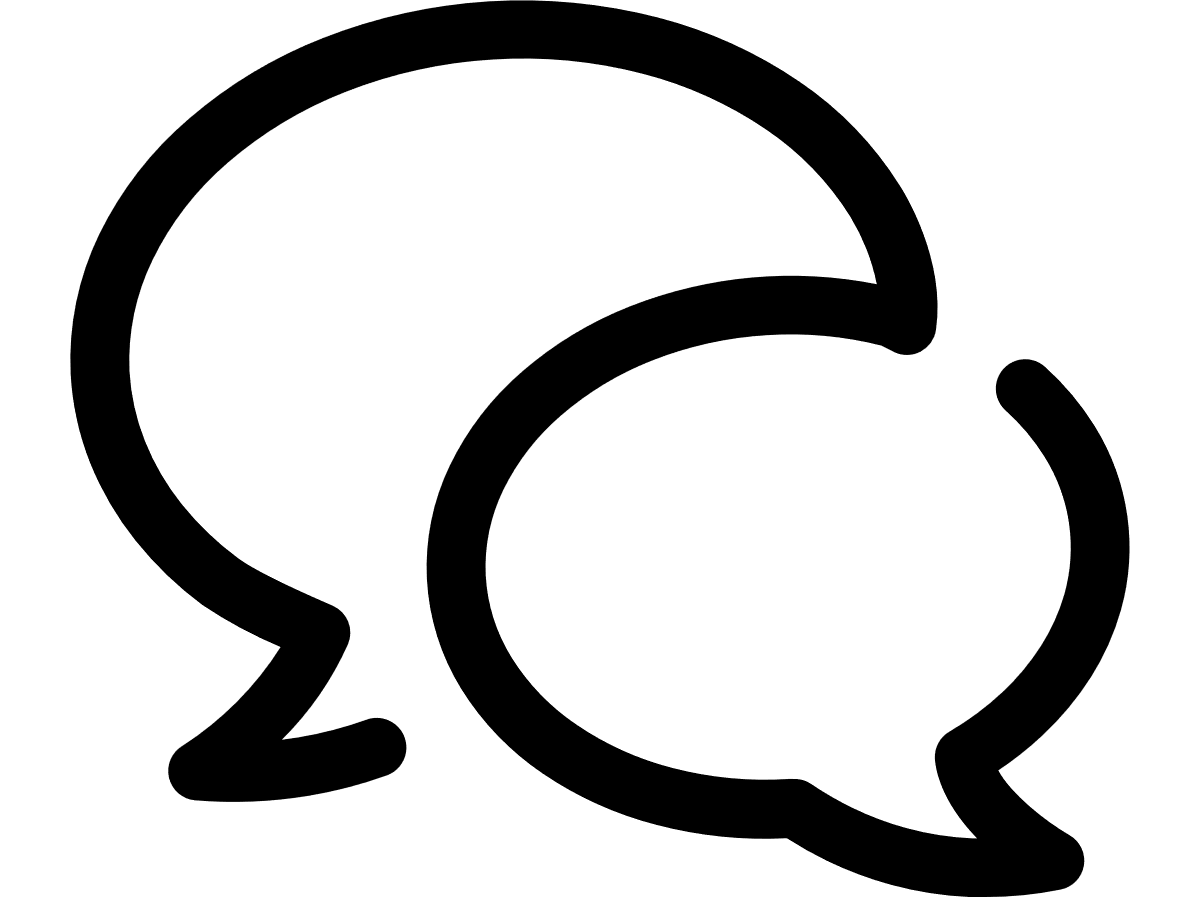Creating reports
In the Vodafone Business Managed IoT Connectivity Platform, you can create and download different types of reports as PDF, CSV or XML files. There are five different access levels for reports: Basic, Standard, Organisational, Personal, and Premium.
The types of reports you can create will depend on the configuration of your organisation for legacy reports and the templates created in the Legacy M2M Portal for flexible reports.
Basic reports are legacy reports that can be created to show values such as Data, Devices, VoLTE Voice calls and SMS.
Standard, Organisational, Personal, and Premium reports, all of which are Flexible reports, can be created using the following baselines:
Data Usage
SIM Trust usage
Combined usage
SMS usage
Voice usage
Messaging usage
Barred Calls
OTA
Rated statement overview
IMEI failures for service profile
Report usage
EUICC Administrative Operations
API Transactions
When using the API Transactions baseline, you can use both API names and the below values to refine your search using the Operations filter:
ADD_LTE, APN_ACL_DELETE, CANCEL_ECALL_UPDATE, CHANGE_SERVICE_PROFILE, CHANGE_STATE, CHANGE_STATE_AND_SERVICE_PROFILE, CREATE_ACL, CREATE_CS_ACL, CREATEAUCSUBS, DELETE_ACL, DELETE_CREDENTIALS, DELETE_CS_ACL, DOWNLOAD_eUICC_Profile, EXECUTE_TRANSFORM, LBS_GET_LOCK, LBS_TRACK, MANAGE_eUICC_Profile, MOVE_CSP, OTA_CANCEL_OTA, OTA_CHANGE_PLMN, OTA_CREATE_PLMN, OTA_DELETE_PLMN, OTA_UPDATE_CGP, OTA_UPDATE_COE, OTA_UPDATE_ECALL, OTA_UPDATE_PLMN, OTA_UPDATE_POL1, PREPARE_TRANSFORM, REMOVE_LTE, REPROVISION_AUC_SUBS, SET_CREDENTIALS, SET_DEVICE_GROUP, SIMPLE_OTA_UPDATE, SWAP_ICCID, TEAR_DOWN, TRANSFORM_COMPLETE, TRANSFORM_SUBMIT, TRIGGER_ECALL_UPDATE, UPDATE_ACL, UPDATE_CREDENTIALS, UPDATE_CS_ACL, UPDATE_CSP, UPDATE_FRAMED_ROUTES, UPDATE_POL, UPDATE_RSA, UPDATE_SGSN_TO_OM, UPDATE_TIM_ATT, VIEW_SUB, VIEWSUB.
The reports shown should include only the reports created in this portal. However, once downloaded, you can share both legacy and flexible reports with others, whether or not they have access to the platform.
You can also access and export a list of scheduled reports created in the Legacy M2M Portal.
Please note: While there are no limitations on the number of reports you can create, or the time period covered, the flexible and scheduled reporting feature is designed with certain restrictions to ensure it performs successfully. These are:
Prior to extracting into a specific file type such as PDF, the Result Set for any one report cannot be more than 1GB – the maximum file size that can be downloaded in the portal.
When using Excel, it is possible to extract more than 1 million lines, but these will be displayed on multiple worksheets (subject to the maximum file size of 1GB).
If a report takes longer than 4 hours to generate, the process will fail. This is usually due to the number of filters selected.
There is a time lag of up to 24 hours between a device sending data and that data being available to be included in a flexible report.
To avoid these issues, users seeking to create reports containing a large amount of information are advised to reduce individual report sizes by generating them over a shorter period or for a specific Service Profile.
To create a report
In the main menu on the home page, click on Reporting then select Reports from the dropdown menu that appears.
- On the Reports page, select Create report to open the Create Report window.
- Select the report you want to create.
- Then tailor the report to your needs using Filters such as Organisation, Period, and Location. Mandatory fields – such as Organisation – will generally be autocompleted using the predefined values of the report template chosen. However, you will need to enter a date range into the Period field. If, for example, you want to generate an Itemised report with a custom date range, the date range can be up to 31 days and must be within the last seven months. For a Summarised report, the date range can be up to 365 days and start up to 13 months ago.
- Select Create. You will receive an email when the report is ready if Email on operation completion is selected (default) in Settings.
- You can then view the report on the Reports page, from where you can also export it if required.
Can't find what you're looking for?
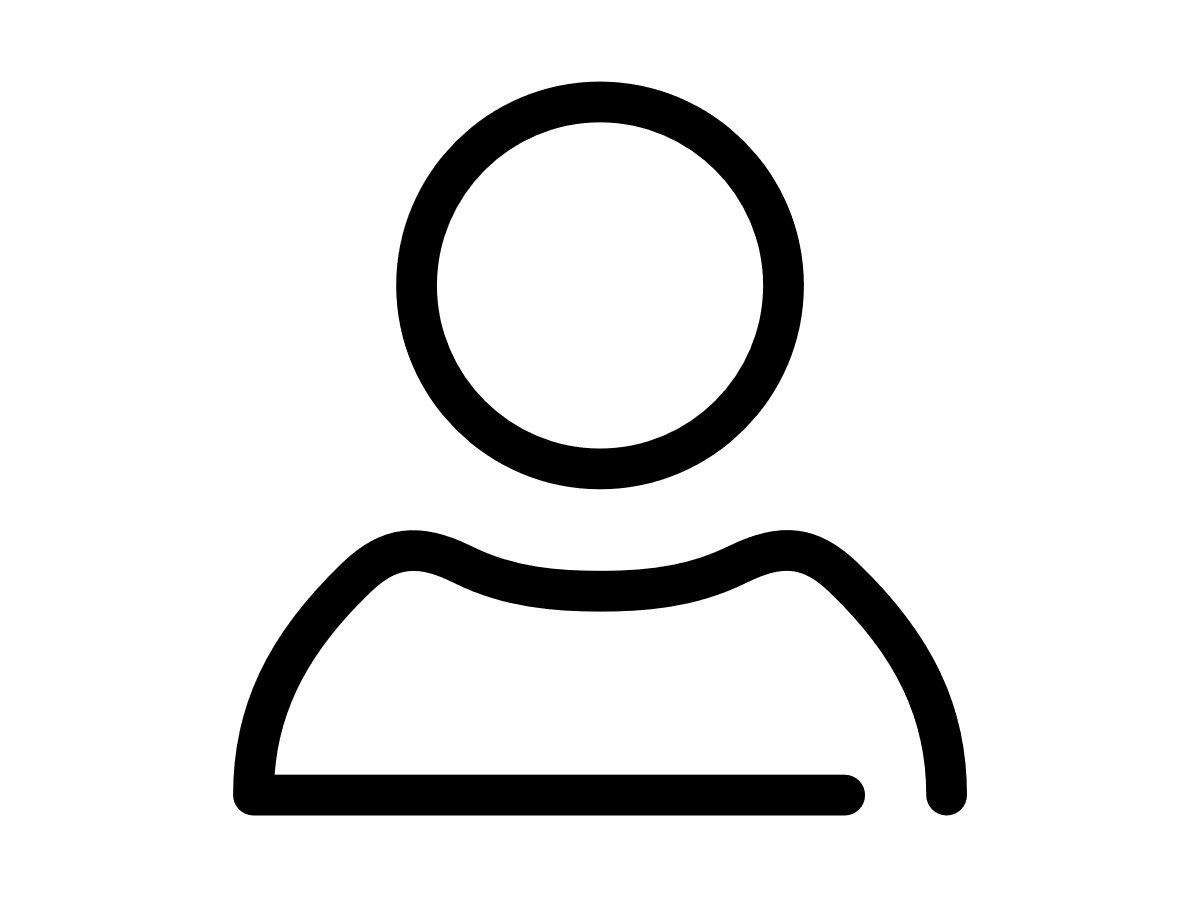
Your IoT administrator
Talk to the IoT administrator in your company. They understand your system best.