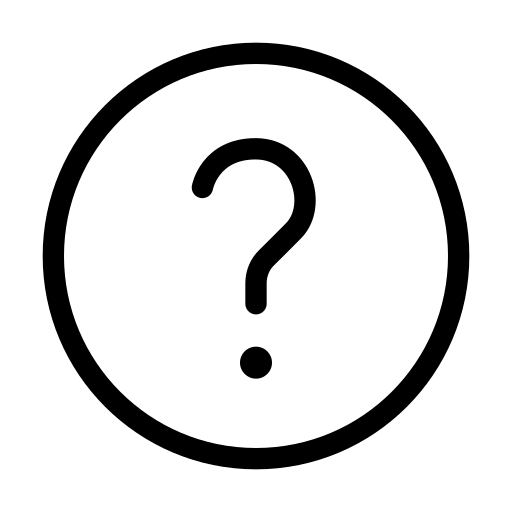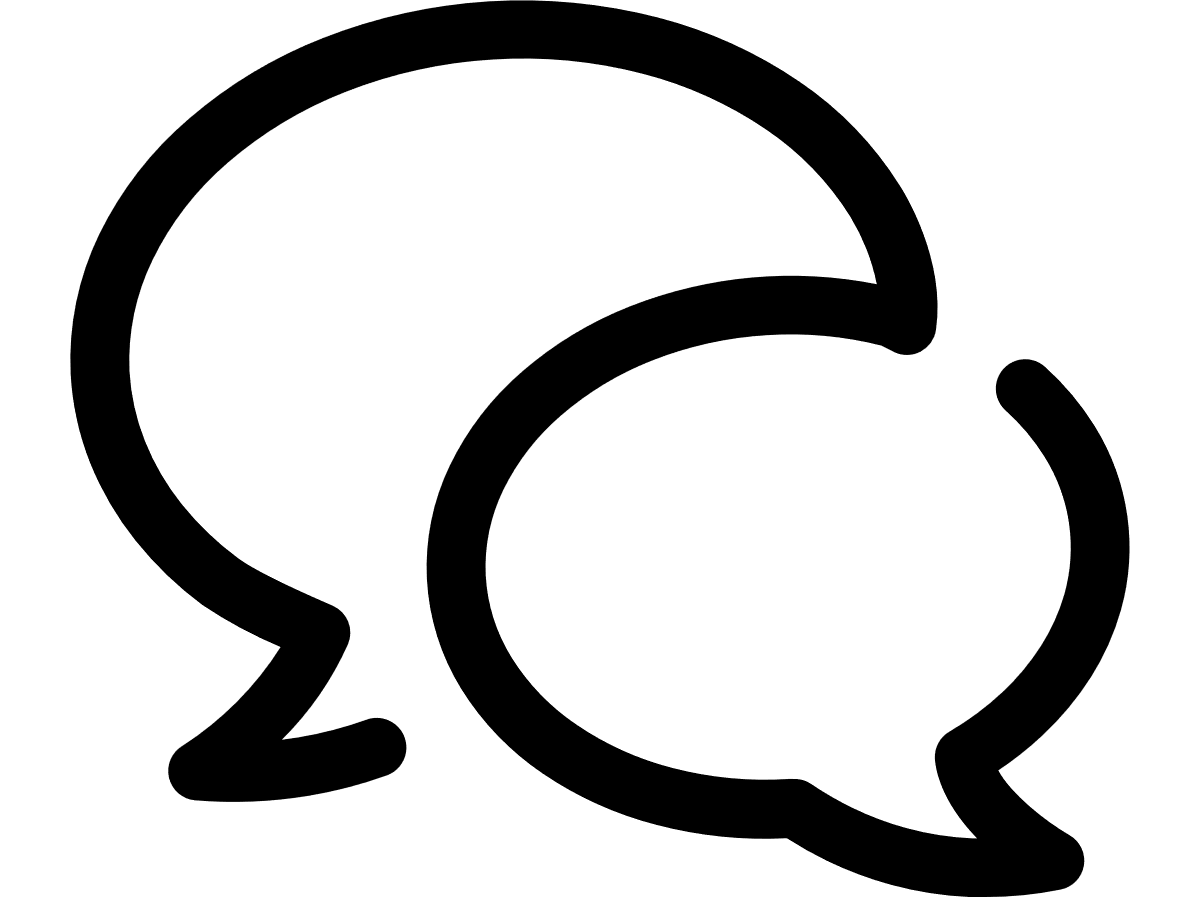Filtering SIMs
To filter the SIM List
By default, all your organisation's SIMs are displayed in the SIM List you see when you select SIMs from the Vodafone Business Managed IoT Connectivity Platform home page. You can further narrow your results using the SIM List Filters, some of which are displayed by default:
| Fliter Criteria | Options | Comments |
|---|---|---|
| Identifier | IMSI, MSISDN, IMEI, EID, or a customer attribute | Filter field displayed by default. Check the Glossary for the options descriptions. |
| State | Active.Test; Active.Ready; Active.Live; Active.Suspend; Active.Standby; Active.Sleep; Inactive.Stopped; Terminated; Migrated from other GDSP Environment; Inactive.transformed; Not provisioned; Migrated to other GDSP Environment; Suspend.Regulatory; Inactive | SIM status. Filter field displayed by default. |
| Service profile | Filter field displayed by default. | |
| APN profile | Access Point Name. Filter field not displayed by default. |
To refine your search
You can refine your search by selecting a range of other filters such as IP address, SIM group, Fallback, Home country, and OTA status, as well as up to five Custom attributes. As long as your User Service Profile has the required authorisation level, all you have to do is follow these steps:
- In the Filters section, select Manage filters:

- Select the extra filters you want to use to refine your search.
- Click on X in the top left corner to return to the Filters section or click on
 to return to the default filter set.
to return to the default filter set.
To customise the SIM search results
Once you have configured the filters to narrow your SIM search, the Vodafone Business Managed IoT Connectivity Platform displays by default a number of columns, as seen in the following screenshot:
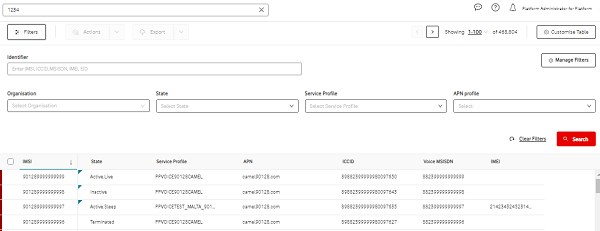
- To add or remove columns, click on the Customise Table icon.
- On the Customise Table page, select or clear the check boxes next to the columns that you want to display, and then click the Close X button. You have configured the columns display.
- To sort the column results go to the column you wish to sort and click the drop-down arrow.
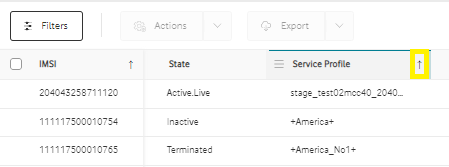
- To move a whole column left or right, click and hold the 3-line icon on the left of the column title, then drag the column to the position you want it to appear.
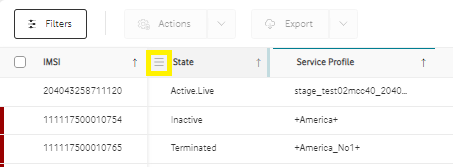
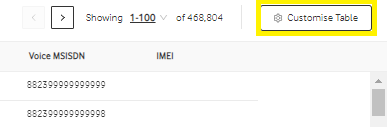
Can't find what you're looking for?
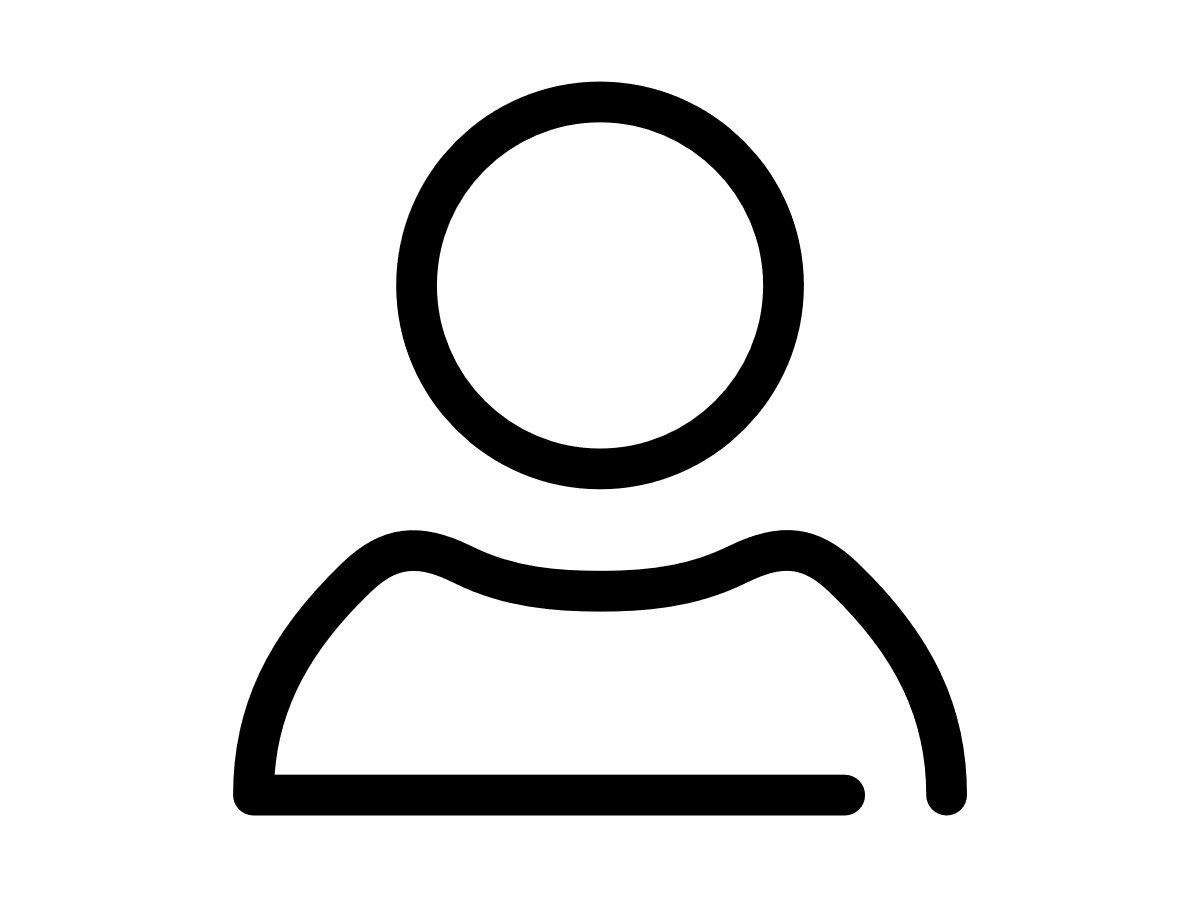
Your IoT administrator
Talk to the IoT administrator in your company. They understand your system best.