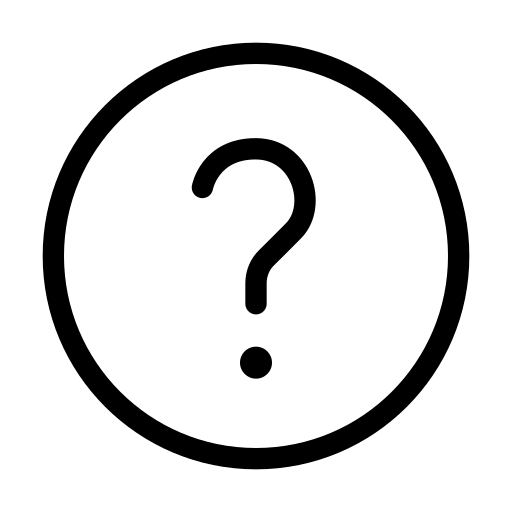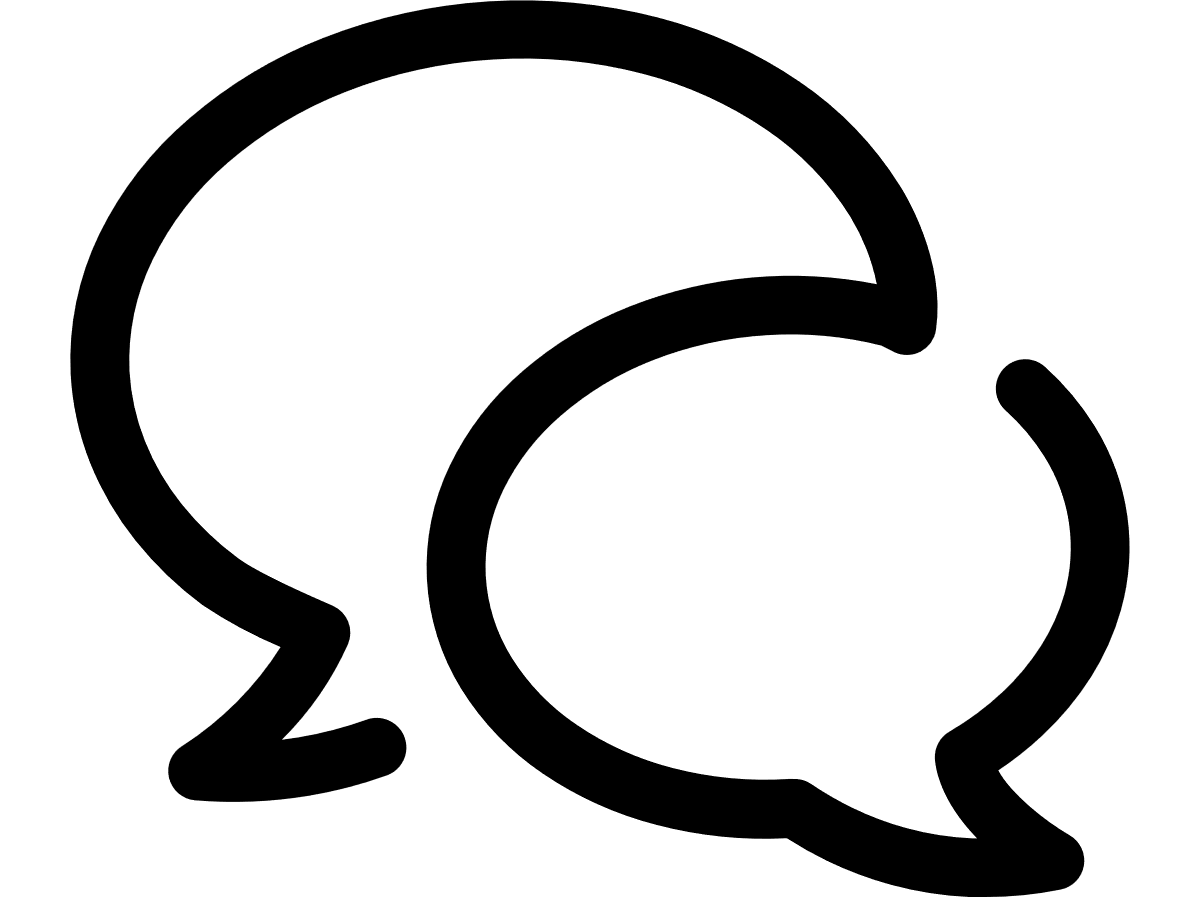Saving search results
To save the search results
Once you have applied at least one filter, you will see a Save Search button  next to the Filters button. Click it to save the current search and apply a name to it for a later use. To view and rerun the searches on the Dashboard, use the Saved Search Management screen. As elsewhere on the platform, you will only be able to see the data your User Service Profile allows you to see.
next to the Filters button. Click it to save the current search and apply a name to it for a later use. To view and rerun the searches on the Dashboard, use the Saved Search Management screen. As elsewhere on the platform, you will only be able to see the data your User Service Profile allows you to see.
To manage saved search
The Saved Search window enables you to view and rerun the searches that you have saved. When clicking any of the searches saved previously, the system retrieves the latest data that meets the predefined search criteria. Click the expand arrow to see the details about the search: the filters that are used, the date it was saved on as well as the date when it was last updated. You can further edit the saved search or delete it altogether.
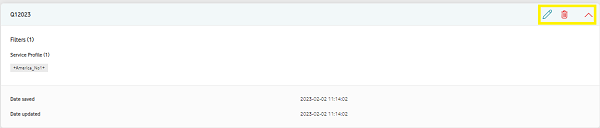
You can then share the results by copying the link in your browser URL bar. Just remember that the recipient must have the required Authorisation levels to view the page.
Can't find what you're looking for?
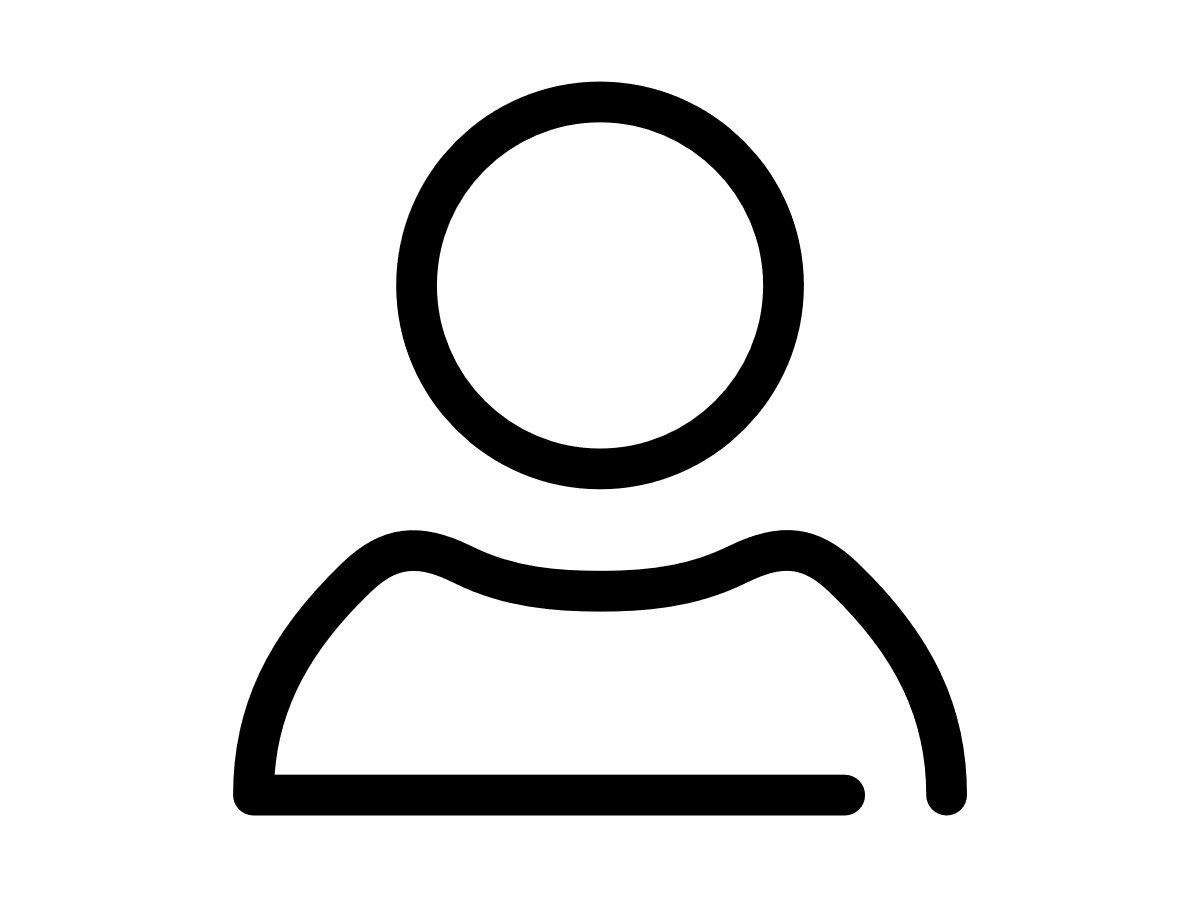
Your IoT administrator
Talk to the IoT administrator in your company. They understand your system best.