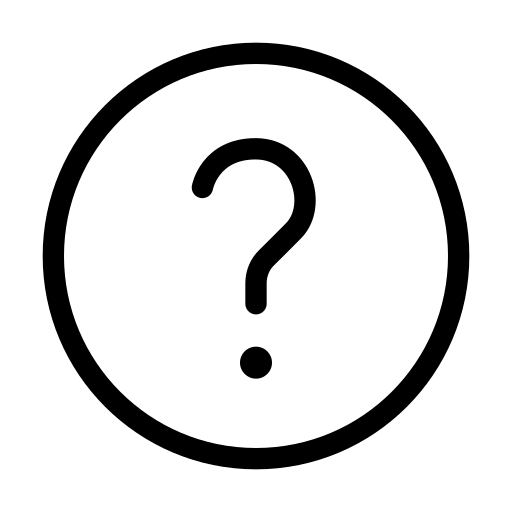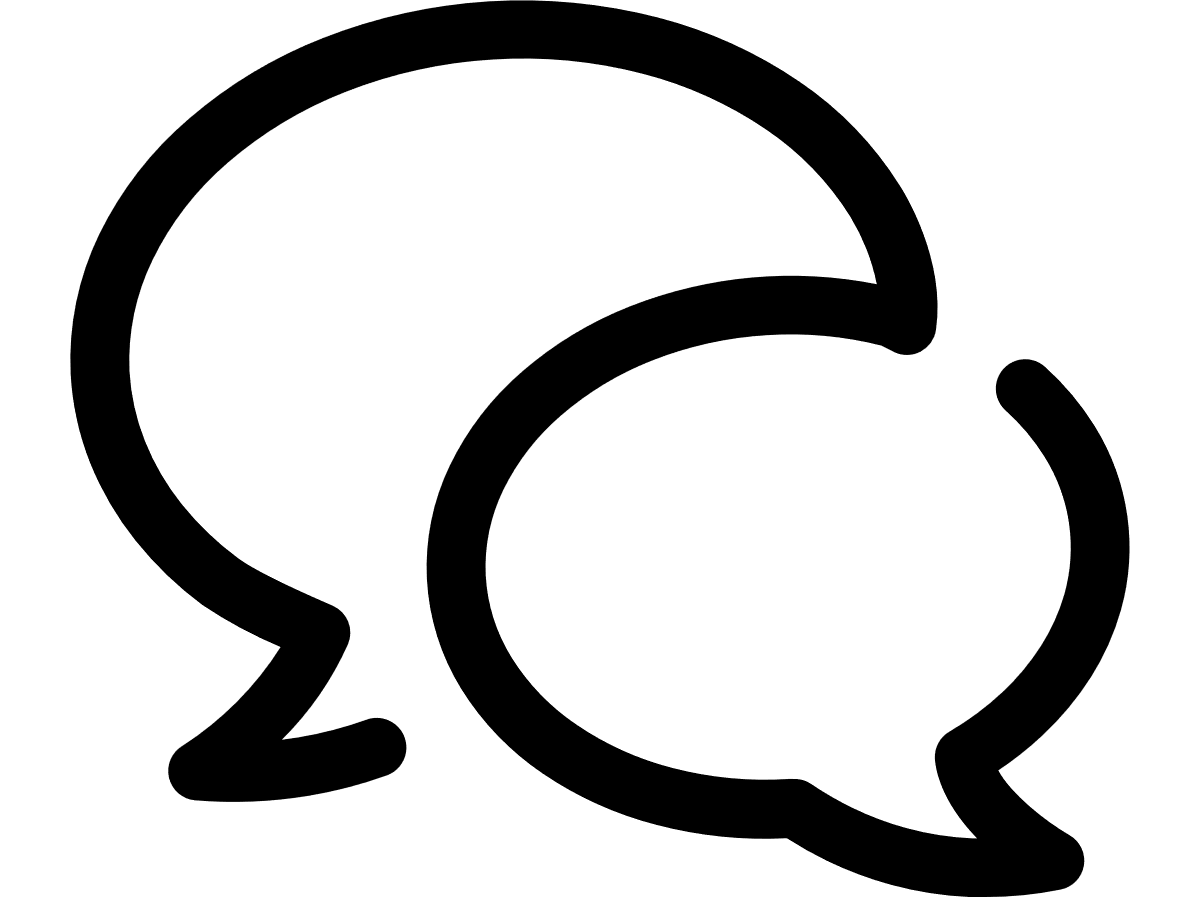Viewing SIMs
The Vodafone Business Managed IoT Connectivity Platform enables you to see the list of all SIMs within your organisation. However, as elsewhere on the platform, you will only be able to see the data your User Service Profile allows you to see.
To search for SIMs
To access a list of SIMs from the Vodafone Business Managed IoT Connectivity Platform Home page, simply click on SIMs in the menu on the left of the page.
You can also search for the SIMs you want to view using the global Search bar.
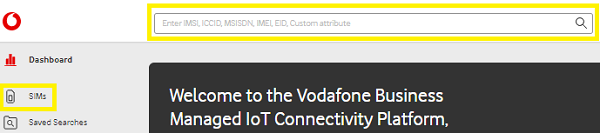
While searching for data within the Vodafone Business Managed IoT Connectivity Platform , you can enter the following data:
- IMSI. Note: you can provide only 100 IMSIs in the search box and this number may be reduced if you apply other filters for the search.
- ICCID
- MSISDN
- IMEI
- EID
- A Custom Attribute
The search suggests a matching SIM value as you type. The suggestion will show you how many results will be returned by that auto-complete search, to help you decide if you want to further refine your search at this stage. The system also displays previous searches as you type, so that you can select the one you need.
If your MSI, ICCID, or IMEI search returns just one result, the relevant SIM Details page will open automatically in a new screen. And for searches with no results, you will see the message: No results found.
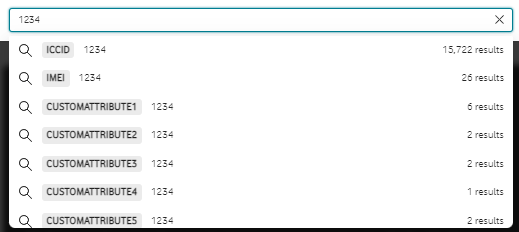
You can perform more complex searches by using these wildcards:
- Asterisk (*): searches for any numbers prior to or after the search value. For example, searching 1234* could return 12345, 12346, 12347 and even 1234444; alternatively, searching *2345 could return 12345, 22345, 32345, 42345, and even 555552345.
- Dash (-): searches for all SIMs within a range. For example, search 1234567890123 - 1234567890245 will return all SIMs that fall inside that range.
- Comma (,): searches for multiple SIMs, if you know the exact ID you are looking for. For example, 51074296183, 23541096187, 62411079358 would return all three SIMs to the Search Results. This functionality can be used to paste a large number of SIMs from other sources (such as Excel) into the Search field and quickly find them within the Portal.
You can then share the results by copying the link in your browser URL bar. Just remember that the recipient must have the required Authorisation levels to view the page.
To use the Pro feature mode
This mode enables you to quickly perfrm operations such as change SIM state or Service profile a lot faster from the SIM List. The Pro feature mode is accessible via the 3 dots when hovering over a single SIM or via the Actions button when you select one or more SIMs.
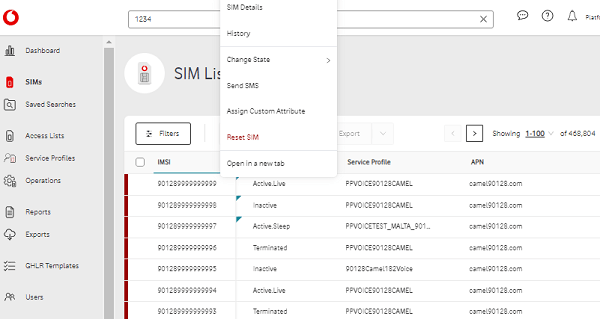
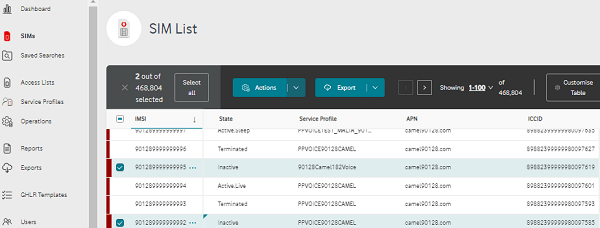
Can't find what you're looking for?
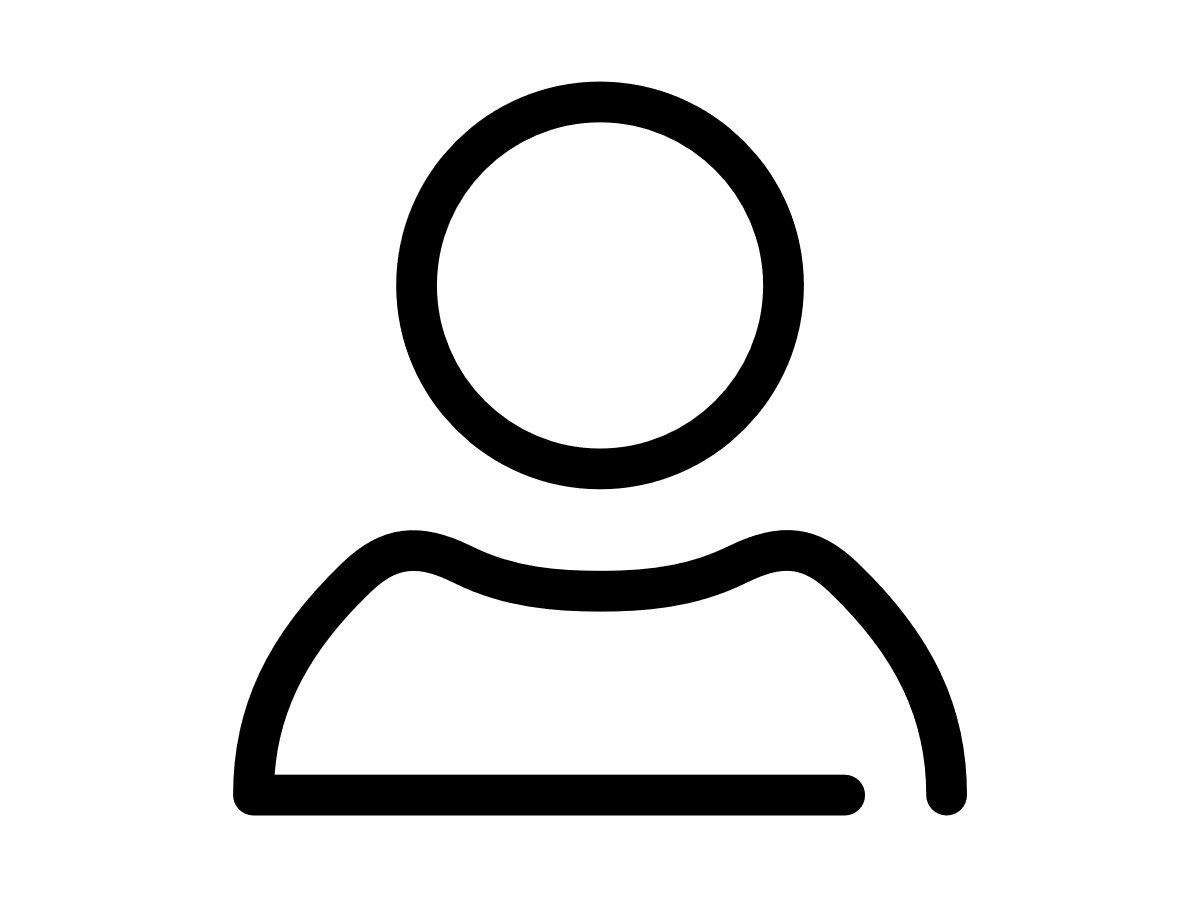
Your IoT administrator
Talk to the IoT administrator in your company. They understand your system best.